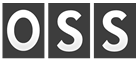Using the bank matching feature of QuickBooks Online is a great tool to use and can potentially save you a tremendous amount of time. With that being said, it can also put you in a bit of a dilemma if you don’t know how to use it correctly. In this blog, I will discuss some of the basic fundamentals behind the bank matching feature and some of the things to look out for when using it.
The bank matching feature of QB Online is a tool that aims to help you effortlessly add transactions into QuickBooks, saving you valuable time that it would normally take to add each of these transactions manually. The way it works is you would instruct QuickBooks on which bank account or credit card you wish to use, and then you would give QuickBooks access by entering your username and password to your online banking portal. QuickBooks will then communicate with your bank and bring in the transactions that have been recorded by your bank or credit card. You only need to enter your username and password once, after which, all you need to do is login to QuickBooks and select the “Update” button and it will automatically begin bringing in the most recent transactions.
Up to this point, the transactions being brought in by QuickBooks are not officially part of your records just yet. You will need to tell QuickBooks how to properly handle these downloaded transactions by assigning each one with an appropriate name and account. For example, let’s say you purchased gas at 7-Eleven for $30.00. The transaction is brought into QuickBooks from your bank via the matching feature. You will now need to instruct QuickBooks that, since “7-Eleven” is in the description of the transaction, QuickBooks can match it to the vendor in QuickBooks named “7-Eleven” and categorize it to your “Auto/Gas Expense” account. QuickBooks then can memorize this association and prefill this information when you make purchases from 7-Eleven in the future; these are referred to as rules.
Here are some tips when using the bank matching feature:
- Don’t get discouraged and try to remain patient – It takes a little time to create these rules. QuickBooks has to learn how to handle certain transactions, so, at first you will have to tell QuickBooks how to handle each transaction. However, after using the program for awhile you will begin to notice that many transactions are automatically changed by rules without requiring your input.
- One weakness is hand written checks – It’s nearly impossible to create a rule for a check. QuickBooks doesn’t know how to handle this type of transaction and its default setting is to assign a name and account the same way you did for the very first check. A good rule would be to add in your checks manually and then let QuickBooks match them instead of adding them automatically.
- Periodically Review your Rules – Sometimes these rules are recorded incorrectly. If you do not correct them, then all of your future transactions that fall under that rule will also be recorded wrong. Make sure these rules perform what it is you wish for them to accomplish.
- Transfers between bank accounts and/or credit cards – If you transfer money between bank accounts, or pay a business credit card from a business bank account, this single transaction will show up on both accounts if you have them both linked to Online Bank Matching. Make sure that when you are adding the first transaction you point it to the other bank or credit card account, which will allow other side of the transaction to match. If you are paying a credit card you might be tempted to point the transaction towards and expense that best fits the majority of CC expenses, but don’t make this mistake. This is simply a transfer of money from one asset account to one liability account and has nothing to do with what was purchased on the credit card.
In short, utilizing the online banking feature can and will save you time, but use it wisely. It can be a lot to take in at once, but with some practice you will find it to be an incredible tool. And as with anything QuickBooks related, if you get stuck somewhere and are not sure what to do, feel free to give us a call here at OSS and we will gladly assist you.